Alternative Captions
When working with MS OLAP or SAP BW cubes and data models, you can use cube-defined hidden hierarchy properties as alternative captions for elements in the hierarchy - affecting the way they appear in the application, in visualizations and in slicers. This is particularly useful when working with BW databases, as you can replace the column IDs with the property descriptions, helping you interpret your data easily. In this case, the visualization will display the property descriptions, rather than the column ID's.
You can also select from various options to display different combinations of the key and the captions, providing great flexibility and user-friendly options.
- The same hidden hierarchy properties can be used almost like normal hierarchy attributes for querying. Click here for more.
Captions in the Element Tree vs Drop Zone
If the captions are changed in the element trees, the change affects the element trees only. If the customized hierarchy is then used in a query, the change is carried through. If the captions are changed on hierarchy selections (blue chips) in drop zones directly, the change is only applied in the query. The element tree's will retain their original settings.
Technical Names for SAP BW
SAP BW uses technical names for all items under the covers. Like alternative captions, users can elect to switch to these alternative naming standards. Click here for more.
How to Change Captions
You can change the captions by right-clicking on the hierarchy chip in the drop zone. To change the captions in the element tree, click on the "Change Caption" button in the element tree.
Step 1
Add the required hierarchy to the drop zones. Right-click on the hierarchy chip in the drop zone and go to 'Change Caption' in the chip's context menu.
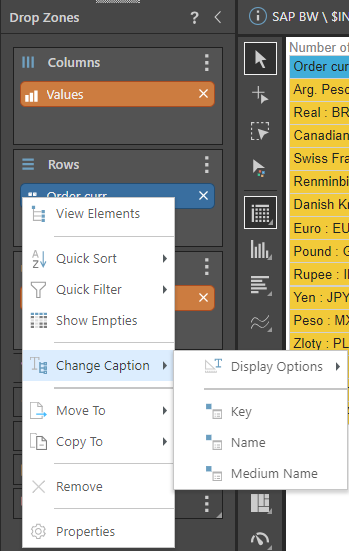
When changing the caption in the element tree, click on the Change Caption option in the element tree.

Step 2
Select the required property from the sub-menu. The captions in the query will be replaced by the given property captions.
Step 3
To revert to the default captions, go back to the 'Change Caption' sub-menu and click 'Reset Caption'.
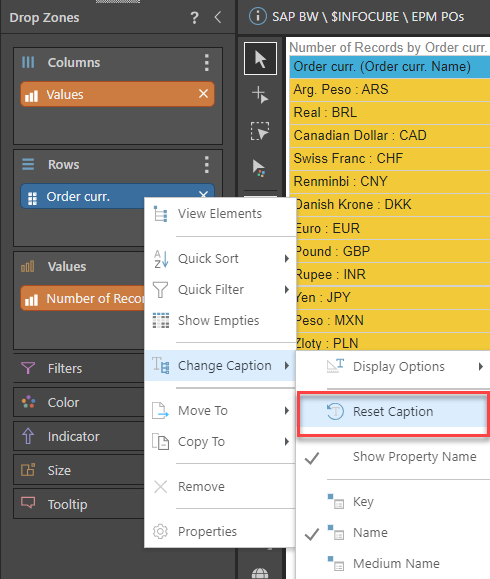
How to Change Display Options
You can change the display options of keys and captions to show all combinations of the key and caption (key only, caption only, caption and key, or key and caption). To change the display options click on the "Change Caption" button, then select the required option from the Display Options sub-menu.
From the Drop Zone
Step 1
Add the required hierarchy to the drop zones. Right-click on the hierarchy and go to 'Change Caption' in the chip's context menu.
Step 2
Hover over the Display Options sub-menu to display the various combinations. Select the required option from the sub-menu. The captions in the query will be replaced by the selected display option
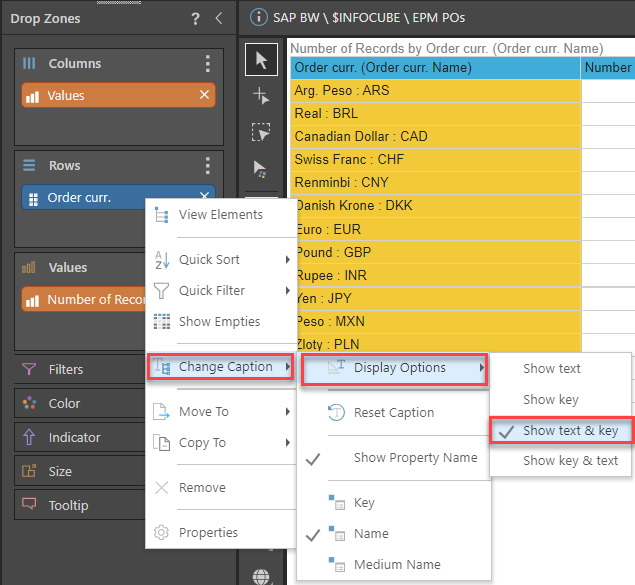
From the Grid
Step 1
Add the required hierarchy to the drop zones. Right-click on the Column Header and go to 'Extended Operations' in the column's context menu.
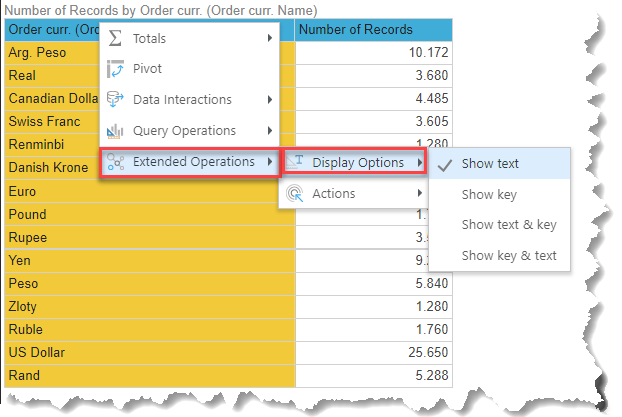
Step 2
Hover over the Display Options sub-menu to display the various combinations. Select the required option from the sub-menu. The captions in the query will be replaced by the selected display option
How to Remove Property Name
The property name for alternative captions are displayed in brackets next to the column heading. They can be removed by unchecking the 'Show Property Name' option.
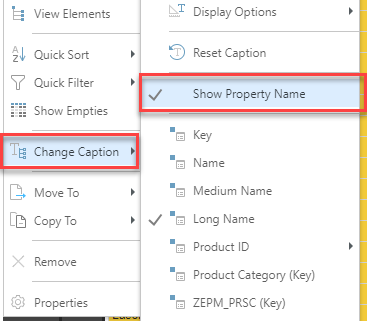
By default, the property name is always shown, but the default can be set to not show the property name in the user default settings.